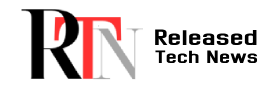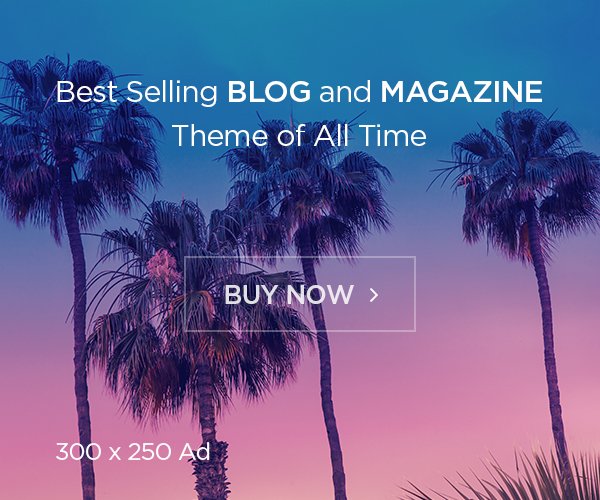Introduction to Logitech Unifying Software
Logitech Unifying Software is a utility designed to enhance the connectivity and manageability of Logitech peripherals such as mice, keyboards, and other wireless devices. With the software, users can pair multiple compatible devices to a single Unifying Receiver, allowing seamless control and minimizing the clutter of multiple USB receivers. This article delves into everything you need to know about Logitech Unifying Software, how it works, its benefits, and troubleshooting common issues. Whether you’re a tech-savvy user or a beginner, this guide is designed to be easy to understand and informative.
“Logitech Unifying Software is a utility that allows users to easily add or remove compatible Logitech mice, keyboards, and other devices to a single Unifying Receiver, enabling seamless device management and reducing USB port usage.”
What is Logitech Unifying Software?
Logitech Unifying Software is an application that enables users to connect up to six compatible Logitech devices to one Unifying Receiver. The software is essential for managing connections, especially in environments where users have several wireless devices. The Unifying Receiver, a small USB dongle, uses advanced 2.4 GHz wireless technology to connect devices, ensuring a stable and reliable connection.
Key Features of Logitech Unifying Software:
- Multiple Device Connectivity: Pair up to six Logitech devices with one Unifying Receiver.
- Easy Device Switching: Effortlessly switch between connected devices without re-pairing.
- User-Friendly Interface: The software is straightforward and easy to navigate.
- Device Management: Add or remove devices quickly and efficiently.
- Cross-Platform Compatibility: Available for both Windows and macOS users.
How Does Logitech Unifying Software Work?
Logitech Unifying Software works by allowing a single Unifying Receiver to communicate with multiple Logitech devices. Each Unifying Receiver is pre-paired with a specific device, but with the software, users can pair additional devices, enabling a streamlined and organized setup.
Step-by-Step Guide to Using Logitech Unifying Software:
- Download and Install: Visit the official Logitech website to download the Logitech Unifying Software. Follow the installation instructions specific to your operating system (Windows or macOS).
- Plug in the Unifying Receiver: Insert the Unifying Receiver into an available USB port on your computer.
- Open the Software: Launch the Logitech Unifying Software. You will be prompted to turn on your Logitech device.
- Pairing Devices: Follow the on-screen instructions to pair your devices. The software will detect the device, and you can click ‘Pair’ to connect it.
- Manage Devices: Once paired, you can manage your devices through the software, adding or removing devices as needed.
Benefits of Using Logitech Unifying Software
Using Logitech Unifying Software comes with several advantages, particularly for those who use multiple Logitech peripherals. Here are some of the key benefits:
- Reduced USB Port Usage: With the ability to connect up to six devices to a single receiver, users can free up USB ports for other uses.
- Simplified Device Management: The software makes it easy to manage connected devices, saving time and reducing complexity.
- Seamless Device Switching: Easily switch between connected devices without needing to reconnect or reconfigure each time.
- Stable and Reliable Connectivity: The Unifying Receiver uses 2.4 GHz wireless technology, offering a strong and consistent connection.
- Cost-Effective: Users don’t need to purchase additional receivers for each device, saving money.
Common Issues and Troubleshooting Logitech Unifying Software
While Logitech Unifying Software is generally reliable, users may occasionally encounter issues. Below are some common problems and their solutions:
- Device Not Detected:
- Solution: Ensure the device is turned on and within range of the receiver. Try re-pairing the device through the software.
- Interference Issues:
- Solution: Avoid placing the receiver near other wireless devices that may cause interference. Use a USB extension cable to position the receiver away from the computer.
- Software Not Installing:
- Solution: Check that your operating system meets the software requirements. Try downloading the software again or running the installer as an administrator.
- Devices Randomly Disconnect:
- Solution: Update your Logitech Unifying Software and device drivers. Make sure your computer’s USB ports are functioning properly.
- Multiple Receivers Confusing Devices:
- Solution: If you have more than one Unifying Receiver, make sure you are pairing each device to the correct receiver through the software.

Logitech Unifying Software Compatibility
Logitech Unifying Software is compatible with a wide range of Logitech devices. Below is a list of some commonly used devices that work with the software:
- Mice: Logitech MX Master, Logitech M705, Logitech M510
- Keyboards: Logitech K350, Logitech K400, Logitech K800
- Other Devices: Logitech Wireless Touchpad, Logitech Wireless Presenter
Operating Systems Supported:
- Windows: Windows 7, Windows 8, Windows 10, Windows 11
- macOS: macOS 10.15 and later versions
How to Keep Logitech Unifying Software Up-to-Date
Keeping your Logitech Unifying Software updated is crucial for maintaining optimal performance and compatibility with the latest devices. Here’s how you can ensure your software is always up-to-date:
- Automatic Updates:
- Enable automatic updates within the software settings to receive the latest updates as soon as they are available.
- Manual Updates:
- Periodically check the Logitech website for new versions of the software. Download and install updates manually if needed.
- Device Driver Updates:
- Ensure your Logitech device drivers are also up-to-date by checking through the Logitech website or your device manager.
Conclusion: Why Logitech Unifying Software is Essential
Logitech Unifying Software is an indispensable tool for users of Logitech wireless peripherals. It simplifies device management, conserves USB ports, and ensures stable, reliable connections across multiple devices. Whether you’re managing a single keyboard and mouse setup or a more complex array of devices, Logitech Unifying Software provides the flexibility and ease of use that makes it a must-have for any Logitech user.
FAQs About Logitech Unifying Software
1. What devices are compatible with Logitech Unifying Software?
- Logitech Unifying Software is compatible with a wide range of Logitech wireless mice, keyboards, and other peripherals that feature the Unifying logo.
2. Can I connect non-Logitech devices to the Unifying Receiver?
- No, the Unifying Receiver only works with compatible Logitech devices.
3. How many devices can I connect to a single Unifying Receiver?
- You can connect up to six compatible Logitech devices to a single Unifying Receiver.
4. Is Logitech Unifying Software free to use?
- Yes, the software is free to download and use.
5. Can I use Logitech Unifying Software on multiple computers?
- Yes, you can install the software on multiple computers, but each computer will need its own Unifying Receiver unless you transfer the receiver between computers.
By following this guide, you should be able to maximize the utility of your Logitech devices and make the most of the Unifying Software. Whether you’re a novice or an experienced user, understanding and utilizing this software will enhance your overall computing experience.