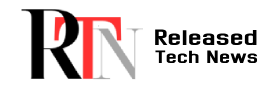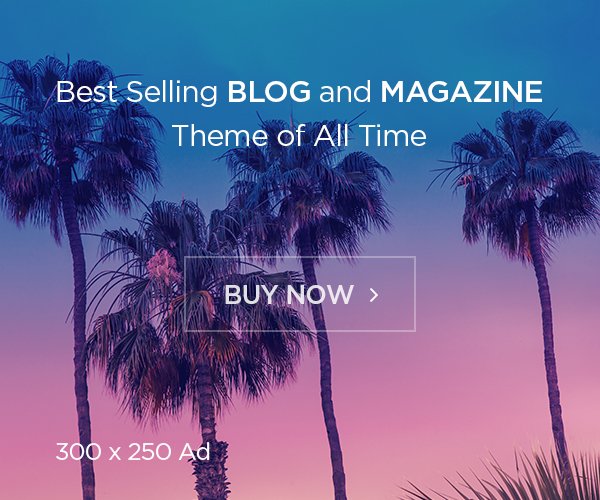Introduction
In today’s tech-driven world, Logitech has emerged as a household name, synonymous with innovative computer peripherals. Whether you’re a gamer, a professional, or a casual user, Logitech offers a range of software solutions that enhance the functionality of its devices, from mice and keyboards to headsets and webcams. This article delves into everything you need to know about “Logitech Software,” providing insights that go beyond the basics, ensuring you have a deep understanding of its features, benefits, and applications.
“Logitech G obsesses over every detail to provide the best gaming mice, keyboards, headsets, racing wheels, and controllers, all designed to elevate your gaming experience to the next level.”
What is Logitech Software?
Logitech Software refers to the suite of applications and drivers developed by Logitech to manage and optimize their hardware devices. These software solutions include utilities like Logitech G HUB, Logitech Options, Logitech Unifying Software, and Logitech Capture, each tailored to enhance the user experience by providing customization options, performance improvements, and seamless connectivity.
The Different Types of Logitech Software
1. Logitech G HUB
Target Audience: Gamers
Logitech G HUB is the go-to software for gamers who use Logitech’s G series products. This software allows users to customize their gaming mice, keyboards, headsets, and other peripherals to suit their gaming style. With G HUB, you can:
- Create and assign macros.
- Customize RGB lighting.
- Adjust DPI settings.
- Save profiles for different games.
Why You Need It: G HUB gives gamers the flexibility to optimize their setup for peak performance, providing a competitive edge in fast-paced games.
2. Logitech Options
Target Audience: Professionals and general users
Logitech Options is designed to enhance productivity by offering customization options for Logitech’s office-oriented devices, such as mice and keyboards. Key features include:
- Flow: Seamlessly control multiple computers with one mouse and keyboard.
- Button Customization: Assign specific functions to buttons.
- Gesture Controls: Use touchpads and mouse gestures to perform complex actions.
Why You Need It: Logitech Options is perfect for professionals who want to streamline their workflow and increase productivity.
3. Logitech Unifying Software
Target Audience: All Logitech users
The Logitech Unifying Software is a utility that allows users to connect multiple Logitech devices (up to six) to a single Unifying Receiver. This is particularly useful for those who want to minimize the number of USB ports used.
Why You Need It: If you own several Logitech devices and want a clutter-free desk, the Unifying Software is essential.
4. Logitech Capture
Target Audience: Content creators and streamers
Logitech Capture is a powerful tool for those who use Logitech webcams. It allows users to record video, adjust camera settings, and even live stream directly to platforms like YouTube.
Why You Need It: Content creators can enhance their video quality and streamline their production process with Logitech Capture.
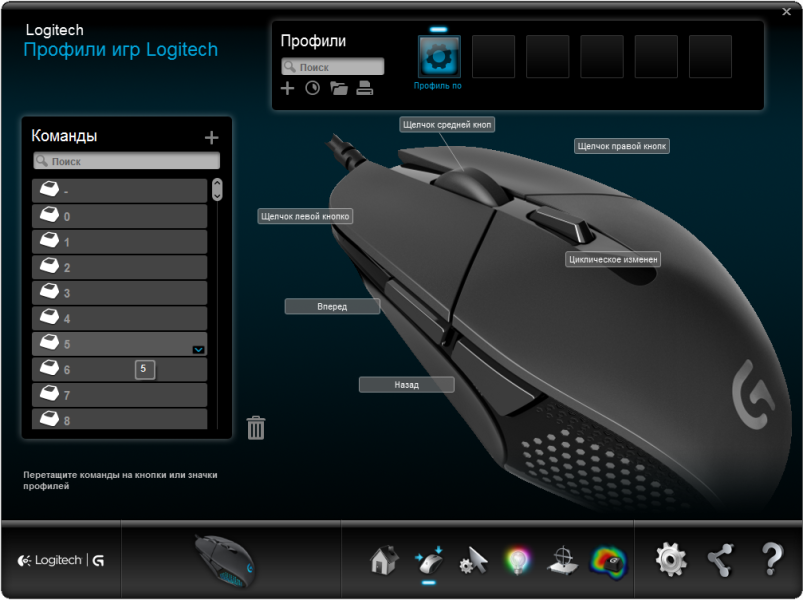
How to Install and Use Logitech Software
Step 1: Download the Software
- Visit the Logitech Support website.
- Choose the software that corresponds to your device.
- Download the latest version.
Step 2: Installation
- Run the downloaded file.
- Follow the on-screen instructions to complete the installation process.
Step 3: Setup and Customization
- Open the software after installation.
- Connect your Logitech device.
- Customize settings according to your preferences.
Benefits of Using Logitech Software
1. Enhanced Functionality
Logitech Software allows users to unlock the full potential of their devices. For instance, gamers can tailor their peripherals to their exact needs, while professionals can streamline their workflow.
2. User-Friendly Interface
The software is designed with ease of use in mind. Even if you’re not tech-savvy, you can easily navigate through the software and customize your settings.
3. Seamless Integration
Logitech Software seamlessly integrates with your devices, ensuring that everything works together harmoniously.
4. Regular Updates
Logitech regularly updates its software to introduce new features, improve performance, and fix bugs. This ensures that you always have the best possible experience.
Troubleshooting Common Issues
1. Software Not Recognizing Devices
- Ensure your device is properly connected.
- Restart your computer and try again.
- Update the software to the latest version.
2. Customization Options Not Working
- Check if the device is supported by the software.
- Reset the device to its default settings.
- Reinstall the software.
3. Unifying Receiver Not Pairing
- Ensure the receiver is plugged into a working USB port.
- Use the Unifying Software to re-pair the device.
- Replace the receiver if it’s faulty.
Conclusion
Logitech Software is an essential tool for anyone using Logitech devices, offering a range of customization options, enhanced functionality, and a user-friendly interface. Whether you’re a gamer looking to optimize your setup, a professional seeking productivity boosts, or a content creator aiming for high-quality streams, Logitech has a software solution tailored to your needs. By understanding and utilizing the full range of Logitech Software, you can elevate your tech experience to the next level.
FAQs about Logitech Software
Q1: What devices are compatible with Logitech G HUB?
A1: Logitech G HUB supports a wide range of Logitech G series gaming peripherals, including mice, keyboards, headsets, and more.
Q2: Can I use Logitech Options with non-Logitech devices?
A2: No, Logitech Options is specifically designed to work with Logitech devices.
Q3: How many devices can I connect to a single Unifying Receiver?
A3: You can connect up to six compatible Logitech devices to one Unifying Receiver.
Q4: Is Logitech Capture compatible with all webcams?
A4: Logitech Capture is primarily designed for use with Logitech webcams, but it may work with other brands as well.
Q5: How often is Logitech Software updated?
A5: Logitech regularly updates its software to improve functionality and introduce new features. It’s recommended to check for updates periodically.
This comprehensive guide has provided you with in-depth insights into Logitech Software, helping you make the most of your devices. With the right software and setup, you can ensure that your Logitech devices perform at their best, giving you the tools you need to succeed in any task.